What You Need to Know About a PC Hardware Refresh
by siteadmin
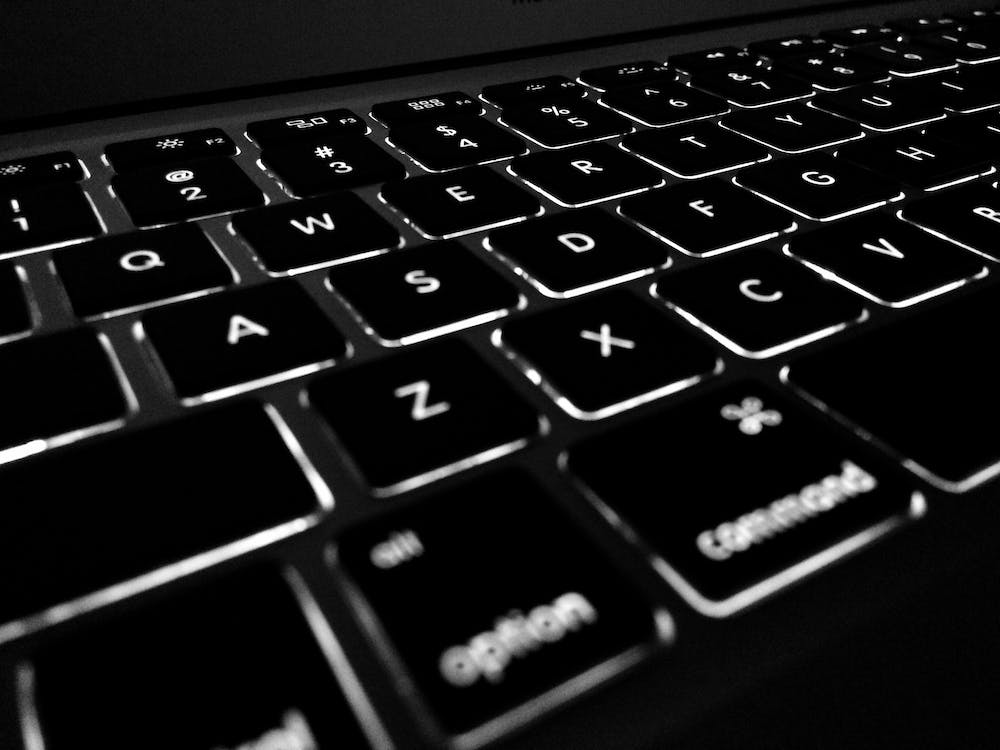
PC Hardware Refresh is the process of upgrading your computer hardware to improve your business. It can be a costly investment, but it’s one that will increase productivity and decrease IT costs.
A tech refresh is a great way to boost efficiency and improve employee morale. However, it’s important to know when it’s time to upgrade your tech.
1. Upgrade Your Processor
The central processing unit, or CPU, is one of the most vital parts of your PC. Upgrading the processor is often the quickest and most effective way to give your computer an immediate performance boost. It's also one of the most affordable and accessible upgrades you can make. However, it's important to be aware of some pitfalls before you begin your upgrade.
First, be sure to back up your data. This is probably the most important step, as a single mistake can ruin your entire system. Next, ensure that your new processor is compatible with your motherboard. Checking compatibility is easy enough with a little research and a free program like CPU-Upgrade. Make sure you check the TDP of your new processor, which determines its power requirements and temperature limits. Finally, be careful not to overclock your processor. Overclocking can reduce the lifespan of your CPU and cause instability.
Upgrading your CPU can be complicated, especially if you're not tech-savvy. Be sure to switch off your computer at the wall and unplug the power supply before you start fiddling with the inside of your case. You should also ground yourself to avoid electrical shocks, as you'll be working with highly sensitive electronics.
Many mass-market PCs are designed to be difficult or impossible to upgrade. This isn't by accident; manufacturers want you to buy a new machine, not repair your current one. To make this happen, they often modify the BIOS to support only a limited range of processor speeds and bus speeds. You can find compatibility information for your particular motherboard by checking its manufacturer's website. If you're unable to find this information, try searching on forums such as Reddit or Tom's Hardware for help.
2. Upgrade Your Memory
While a hardware refresh can be an expensive endeavor, it’s far more costly to stick with outdated technology. Not only does this slow down productivity but it also opens your business up to security threats. Hackers are more familiar with older systems and programs making them easier targets. Furthermore, keeping your devices and equipment up-to-date means less maintenance issues that can require time, resources, and money to resolve.
Upgrading your memory is one of the most cost-effective ways to boost PC performance without a full upgrade. Adding more RAM will improve your computer’s ability to multitask and run more programs simultaneously. Additionally, it will allow you to store more files and photos, increasing storage capacity.
The best type of RAM to purchase depends on your usage. 8GB is ideal for everyday tasks, browsing with multiple tabs open, and mid-range gaming. While 16GB is recommended for serious multi-tasking, RAW photo editing, and serious gaming.
You can also give your system a performance boost by upgrading to an SSD. Compared to HDDs, SSDs are much faster at booting, opening applications, and accessing data. Additionally, they are also more energy-efficient and can lengthen battery life significantly.
A successful hardware refresh requires a deep understanding of your organization’s device and storage needs. Re-doing your infrastructure too early will waste money and risk the computing and storage that supports your business. Conversely, pushing servers past their lifespan will put your entire business at risk. With proper planning and the help of PC Hardware Refresh, you can avoid these pitfalls and ensure that your hardware refresh project is a success.
3. Upgrade Your Hard Drive
When it comes to hardware, it's important to refresh and upgrade regularly. This will help keep your business at the top of its game, increase productivity, and reduce downtime. However, many companies struggle to determine how often their equipment should be refreshed and what the best process is for doing so. Ultimately, it's best to have a documented process for updating or replacing hardware to ensure that everything runs smoothly and that all employees have access to the most up-to-date technology.
One of the most common upgrades is to replace the hard drive with a solid state drive (SSD). SSDs are much faster than traditional hard disk drives and can improve your computer's performance by speeding up boot times, reducing load time for games, movies, and programs, and extending battery life. Plus, they don't have any moving parts so they are much more durable and use less energy than HDDs.
Upgrading your hard drive is a relatively simple process that can be done by any individual with basic technical skills. However, it's important to back up any data that you want to keep before beginning the process. Additionally, it's always a good idea to run a clean install on the new hard drive and restore any data manually to avoid problems like software corruption or file corruption.
If you're looking for a fast and reliable way to upgrade your hard drive, PC Hardware Refresh can help! We can guide you through the entire process and help you find the right hard drive for your specific needs. Contact us today for more information or to request a quote!
4. Upgrade Your Graphics Card
Upgrading your graphics card is the quickest way to improve the quality of your gaming experience. A new GPU will allow you to crank up your in-game settings, enjoy a smoother experience, and take advantage of technologies like Ray Tracing and Deep Learning Super Sampling.
However, it’s important to remember that a new GPU won’t be able to improve performance without the help of other hardware in your machine. If other hardware, such as your RAM or CPU is slowing things down, the gains you get from upgrading your GPU will be minimal.
It’s also worth remembering that GPUs are generally power-hungry. As such, if you upgrade to a new graphics card, it’s a good idea to upgrade your power supply unit (PSU) at the same time.
Before installing your new GPU, turn off your computer and disconnect it from power. It’s a good idea to use a ground-strap or other method to discharge any static electricity that may build up in your body, as even a small shock could damage some of the internal components in your PC.
Once the computer is off, remove the case’s side panel and unplug all cords and cables attached to it. Next, unscrew the old GPU from its PCI-e slot and remove any other screws securing it to the back of the case. Store the card in an anti-static bag or the box it came in and disconnect the power cable from it.
Now, install the new GPU in its slot and connect it to your power supply’s PCI-e connector. Screw the card in place, reconnect the power cable, and re-attach any other screws. Finally, plug your computer back into power and reconnect any wired peripherals that were disconnected during the upgrade process.
5. Upgrade Your Motherboard
If you’re not a gamer or 3D modeler, there’s probably no need for a graphics card upgrade. Most PCs come with integrated graphics cards, which are perfectly fine for everyday tasks. However, if you’re looking for a little extra speed and performance out of your machine, upgrading the graphics card might help.
This is one of the most difficult upgrades to perform on your own. It requires you to completely empty your case (which is a bit of a hassle), disconnect and uninstall all the hardware attached to the motherboard. Then, you need to find a work space that’s flat and dry, free of static electricity. You’ll also need a number 2 Phillips screwdriver and possibly some fine needle-nose pliers. To remove the current processor, carefully lift it up and away from its slot on the motherboard. Then, remove the old motherboard and install your new one, following the installation instructions for best results.
When you’re done, plug in your hard drive and make sure the motherboard is compatible with it. Windows should automatically install any drivers it needs, but if not, you can always try a few different drivers from your computer’s official website. Finally, if you’re migrating from an older disk-interface to a newer one, be sure the BIOS is set to the correct setting before your first bootup.
While it’s tempting to put off a hardware refresh, the truth is that outdated technology can cost your business money in lost productivity and disgruntled employees. A well-planned and budgeted hardware refresh can ensure that your team has the equipment they need to do their job properly. It can also reduce the risk of security breaches, as dated machines are more susceptible to malware and other threats.
https://pchardwarerefresh.com.au/
PC Hardware Refresh is the process of upgrading your computer hardware to improve your business. It can be a costly investment, but it’s one that will increase productivity and decrease IT costs. A tech refresh is a great way to boost efficiency and improve employee morale. However, it’s important to know when it’s time to…
Recent Posts
- Your Trusted Choice for Premier Plumbing Services in Lexington, KY
- Your Trusted Choice for Premier Plumbing Services in Lexington, KY
- The Premier Ohio Cavapoo Breeder Elevating Puppy Adoption
- The Premier Ohio Cavapoo Breeder Elevating Puppy Adoption
- Ironchess SEO + Marketing Unveils Social Media Pest Control Strategies
